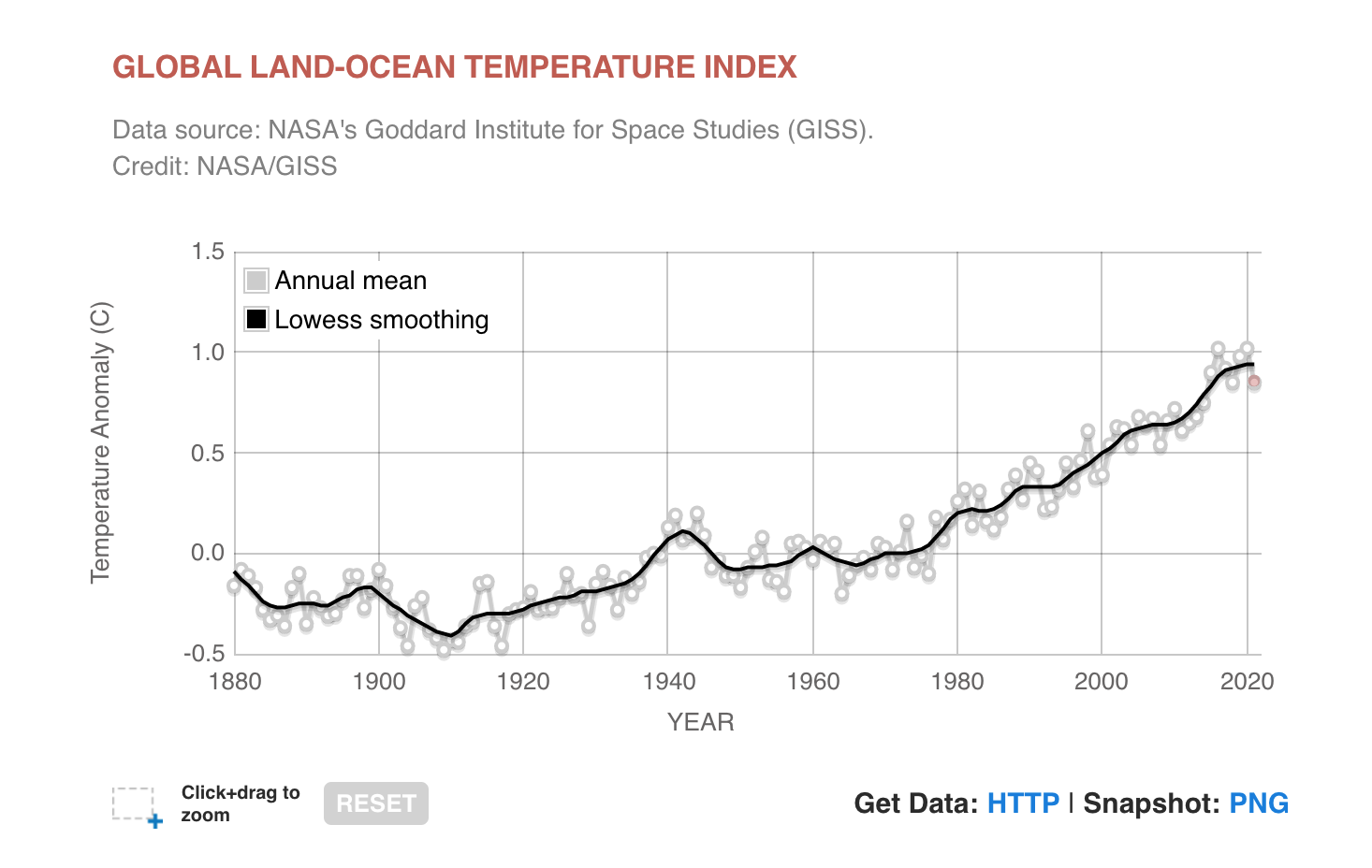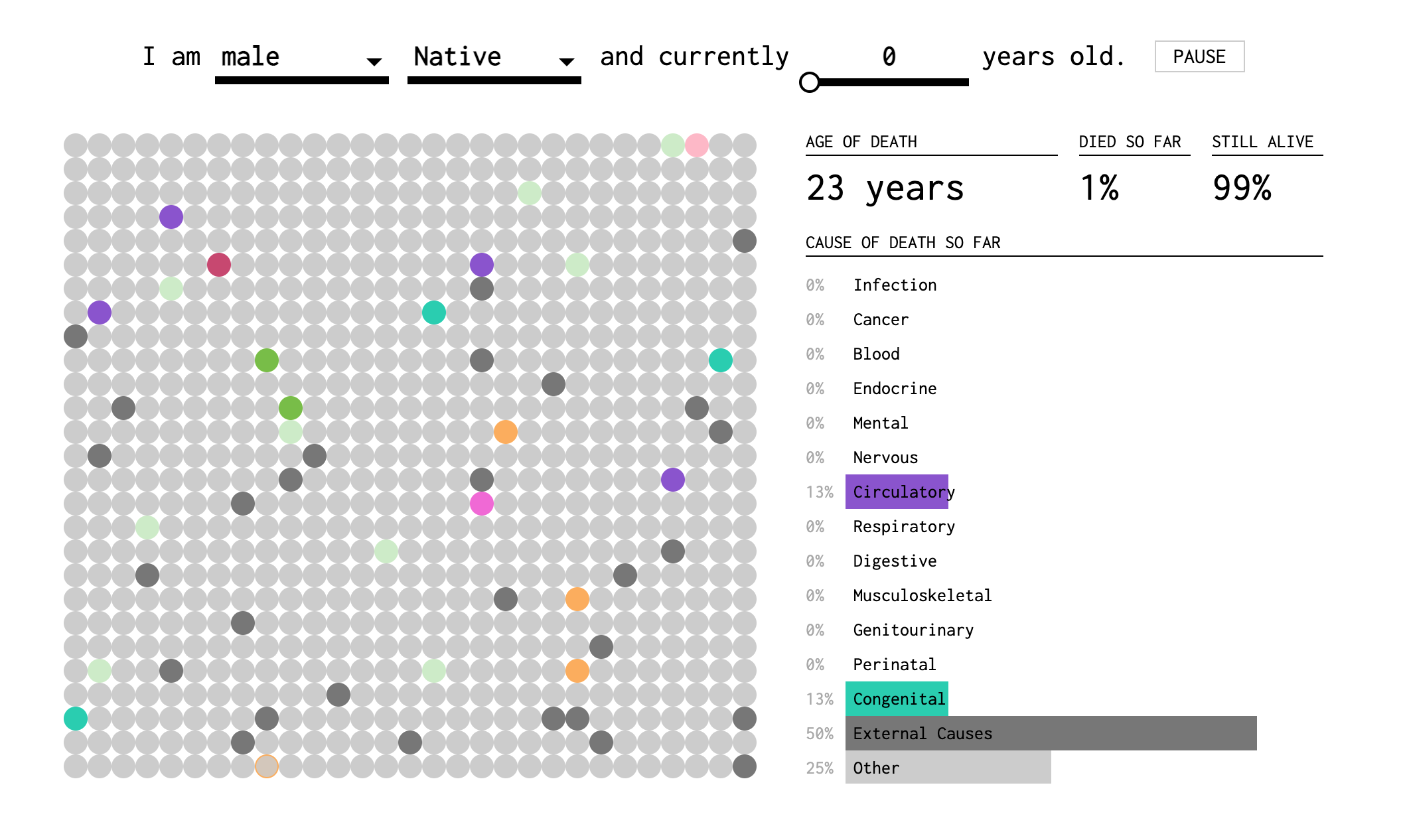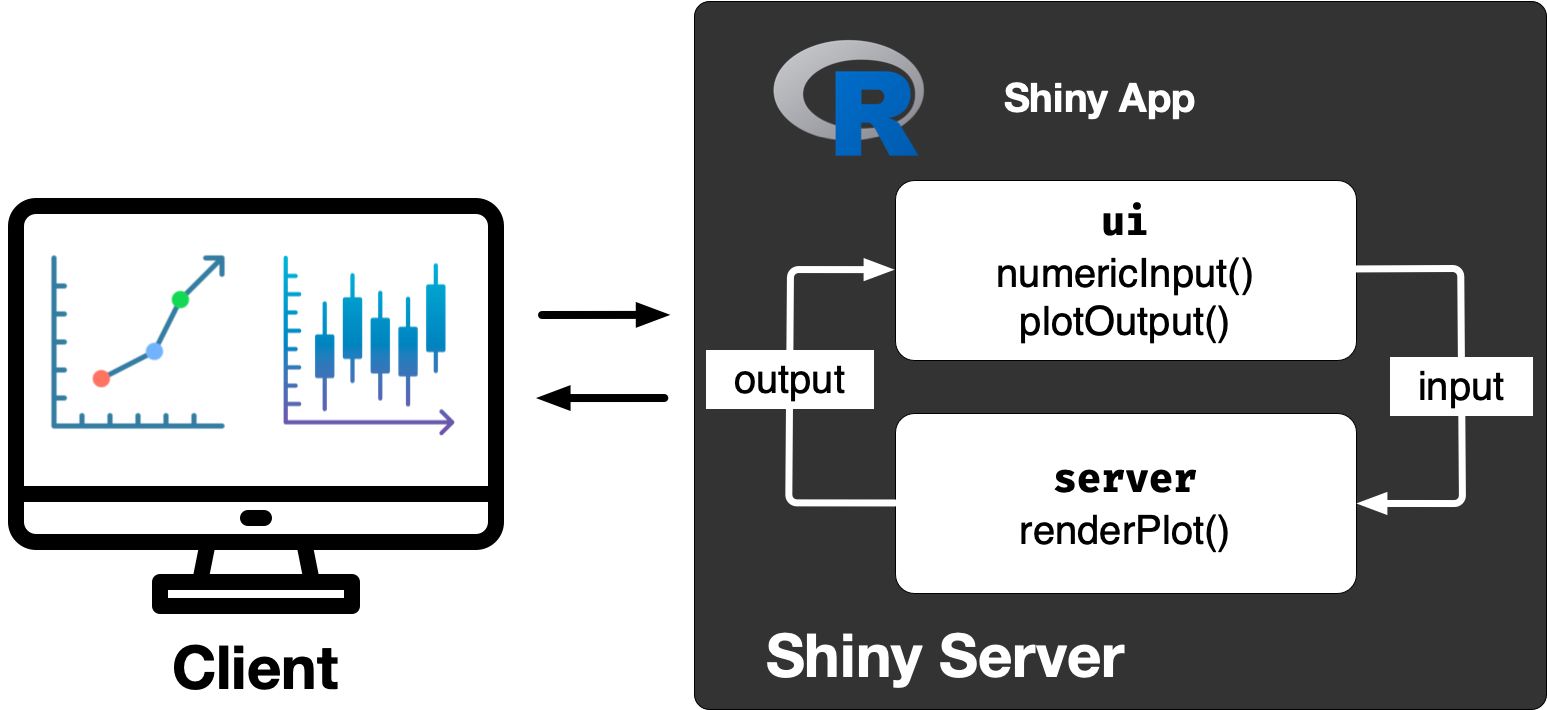library(shiny) # exported from `htmltools`
tags$html(
tags$body(
h1('My first heading'),
p('My first paragraph, with some ', strong('bold'), ' text.'),
div(id = 'myDiv', class = 'simpleDiv',
'Here is a div with some attributes.')
)
)My first heading
My first paragraph, with some bold text.